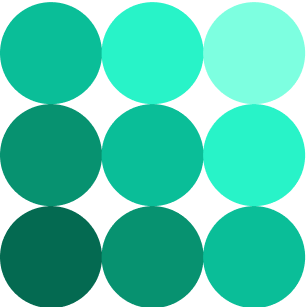Vale linting
Vale is an open-source, command-line tool that brings your editorial style guide to life.
Install Vale
You can install Vale on Windows and macOS using several methods:
Docker (not mentioned in this document)
Use package managers
Windows
Open Windows Terminal and run the following command to install Vale using Chocolatey:
choco install vale
macOS
Open Terminal and run the following command to install vale on Mac using HomeBrew:
brew install vale
Get GitHub releases
There are archives of precompiled binaries that are available for Windows, macOS and Linux. To use one of these, download the archive for your platform, extract it to a local directory and (optionally) add the extracted directory to your $PATH.
For Linux, you can proceed as follows:
wget https://github.com/errata-ai/vale/releases/download/v2.15.4/vale_2.15.4_Linux_64-bit.tar.gz
mkdir bin && tar -xvzf vale_2.15.4_Linux_64-bit.tar.gz -C bin
export PATH=./bin:"$PATH"
For 64-bit Windows, proceed as follows:
wget https://github.com/errata-ai/vale/releases/download/v2.24.4/vale_2.24.4_Windows_64-bit.zip
mkdir bin && tar -xvzf vale_2.24.4_Windows_64-bit.zip -C bin
export PATH=./bin:"$PATH"
For more information, click installation on the Vale’s official website.
Configure Vale
Create a file named .vale.ini in the folder where your text files are stored (the en folder in our projects) and paste the following code into it:
StylesPath = styles
Vocab =
MinAlertLevel = suggestion
[*.rst]
BasedOnStyles = B2broker, Google
Run the following command to download all the packages referenced in the config file:
vale sync
Run Vale
You are now ready to use Vale with the default configuration. Run the following command to start linting a markdown file:
vale README.md
Check through a sample repository
To get started, you can proceed as follows to run your first check using Vale:
git clone git@github.com:errata-ai/vale-boilerplate.git && cd vale-boilerplate
vale sync
vale README.me
Congratulations! If you can see these lines, it means that you have successfully run your first check using Vale.
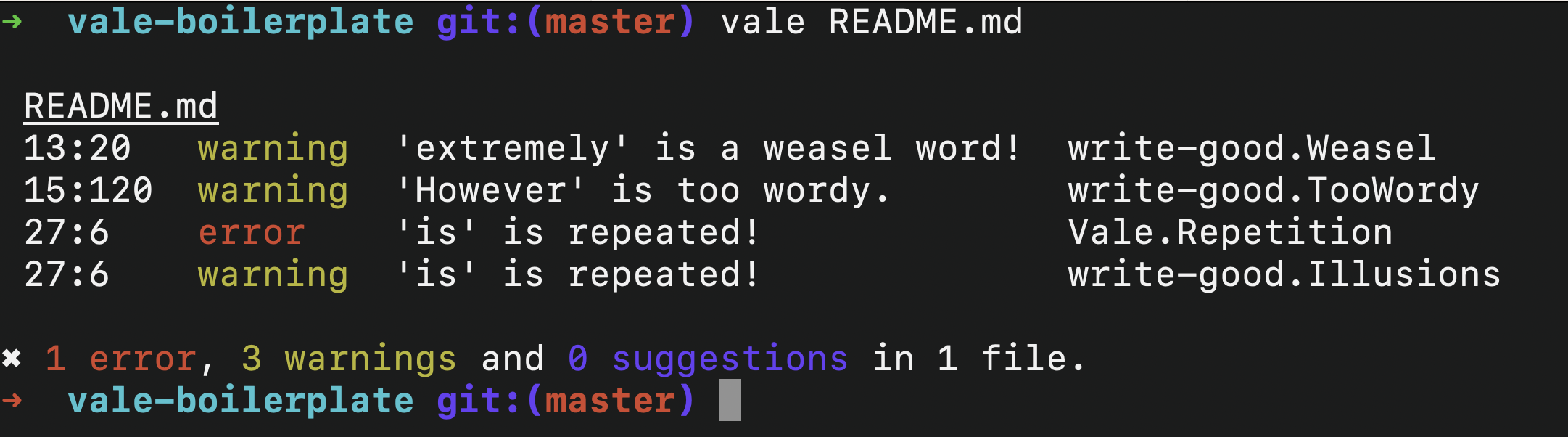
Let’s take a look at the project structure. As the following image illustrates, there is a style folder containing all the packages referenced in your INI file. These are predefined style guides that you can use within your project. You can also create your own style guides.
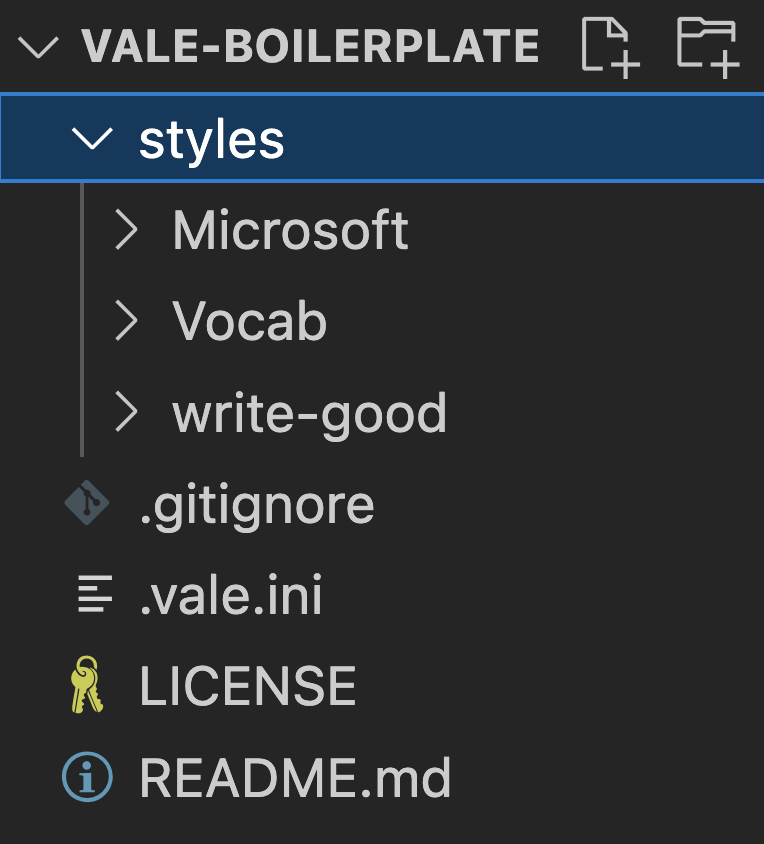
Add custom style guides
Let’s add a custom rule to check for occurrences of will or must in our texts as follows:
Create a folder inside the style folder of your project:
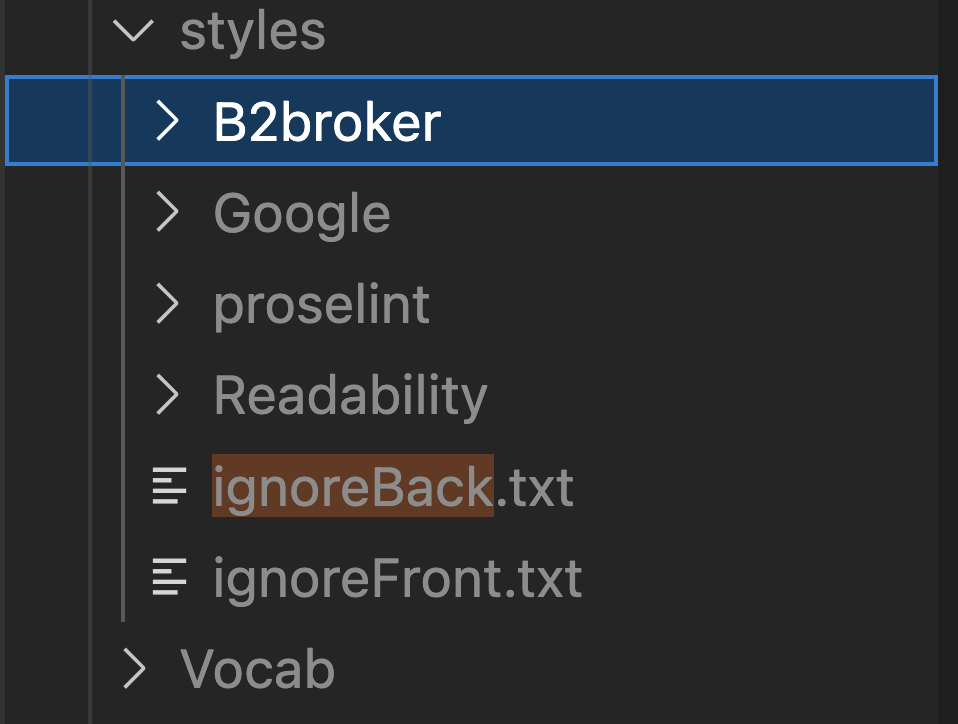
As an example, create a YAML file named
will-must.ymland paste the following code into it:
extends: existence
message: "Avoid using '%s'."
ignorecase: true
level: warning
tokens:
- will
- must
Run the following command:
vale your-file.rst
Let’s check this sample YAML file line by line:
1. extends
Imports the required extension to check for occurrence of a specific term or statement.
Here is a list of all extensions that are used in Vale:
Name |
Description |
|---|---|
capitalization |
Checks whether the text in a given scope matches the specified case. |
conditional |
Ensures that the occurrence of the first term necessitates the occurrence of the second term. |
consistency |
Ensures that a key and its value (such as |
existence |
This is the most general extension point. As its name implies, it looks for occurrence of particular tokens. |
occurrence |
Enforces the maximum or minimum number of times a specific token can appear in a given scope. |
repetition |
Looks for repeated occurrences of its tokens. |
substitution |
Associates a string with a preferred form. |
spelling |
Performs spell checking using Hunspell-compatible dictionaries. |
sequence |
While most extension points focus on the writing style, sequence aims to support grammar-focused rules. |
metric |
Enforces arbitrary formulas using pre-defined, built-in variables. |
script |
Allows you to create arbitrary logic-based rules using Tengo, a Go-like scripting language. |
2. message
The message that is displayed when there is anything that should be corrected. You can also use format specifiers, such as %s.
3. ignorecase
A boolean variable indicating whether the search is case-sensitive.
4. level
Specifies the linting level, which can be one of the following:
suggestion
warning
error
5. tokens
An array of terms, statements and regular expressions that are searched for in our texts.
Learn more
https://github.com/errata-ai/vale
https://blog.meilisearch.com/prose-linting-with-vale/
https://medium.com/valelint/introducing-vale-an-nlp-powered-linter-for-prose-63c4de31be00
https://docsy-site.netlify.app/docs/vale/vale-styleguides/
https://docs.gitlab.com/ee/development/documentation/testing.html
https://getstream.io/blog/linting-documentation-with-vale/
https://www.youtube.com/watch?v=gAOgvGFEBtY
https://docs.gitlab.com/ee/development/documentation/testing.html#vale